PeopleSoft - Backup/Rollback steps
The "standard" rollback plan has plenty of issues. Simply restoring the file backup will not revert the system to pre-migration state.
These are the steps to do a proper backup/rollback, it's not detailed but it should give you the general idea on what's involved and how to do it correctly.
Backup Steps:
1. Copy Project Definition Only to Target DB (e.g. Prod)
2. Open Project Definition in Target DB, and set Action for Project = COPY
3. Copy the Project Definition to a Project Backup file.
4. Run Data Mover or Oracle export to backup all the data in all the tables including any Message Catalog Entries and User Roles in the project.
5. At this point there should be 2 files -- the Project Backup and the Data Backup
Rollback Steps:
1. Open the project definition from the Source DB (e.g. QA)
2. Set Action for Project = DELETE (This will ensure all objects that moved are deleted)
3. Move the Project from the Source DB to the Target DB to perform the delete
4. Copy the Project Backup from file to the Target DB to restore the objects.
5. Alter Tables/Rebuild Views.
6. Run Data Mover or Oracle import to restore all Data and any Message Catalog Entries and User Roles from the Data Backup
Compare Report - Keep Vanilla or Keep Customization
Why Keep Vanilla or Keep Customization ? What is the difference?
UPGRADE FLAG
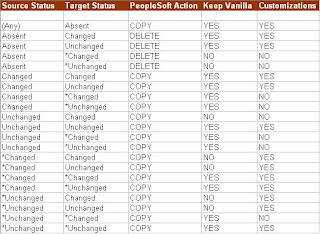
Now read the example above carefully. It means that, if the source is *Changed (customer modified) and the target is Changed (PeopleSoft modified), then in this case, If you select "Keep Customization" then the source object will get copied to target. But if you select "Keep Vanilla" then the customer's customized object in source will not get copied to target.


